Mountaineers Go Mobile
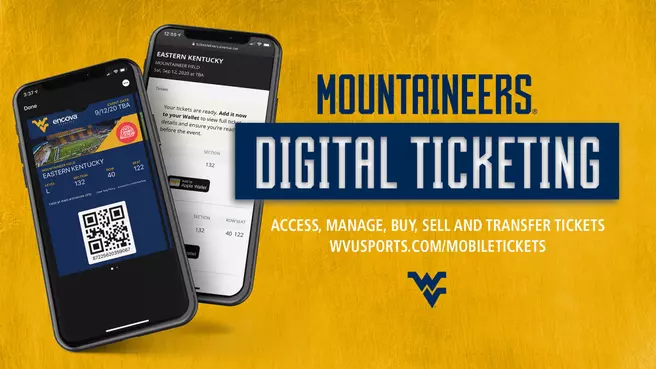
| Account Manager |
| Digital Ticketing |
| Transferring Your Tickets |
| Accepting a Transferred Ticket |
| Selling Tickets |
| Reissuing Tickets |
| Frequently Asked Questions |
What are mobile tickets?
Mobile tickets use email or text messaging to send your tickets directly to you after a purchase. These tickets are optimized for display on your smartphone device. By choosing this option, fans never have to worry about them being lost in the mail, misplaced or long lines at the ticket window. Mountaineer fans can download and store their tickets to their Apple or Android device and manage their account when logging on to WVUGAME.com.
What are the benefits of mobile tickets?
- No need to print your tickets, just present your smartphone with tickets at entry
- Avoid waiting in Will Call lines to pick-up your tickets
- Prevent your tickets from getting lost in the mail
- Easily transfer your tickets to the mobile devices of friends and family
What is the best way to manage my mobile tickets?
- The WVU Sports App is the best tool to manage your tickets
- When you download the WVU Sports App, you have the ability to purchase and manage your tickets to all ticketed Mountaineer sporting events
How do I manage my tickets in the WVU Sports App?
- New User
- Download the app in the Apple or Google Play Store
- Upon opening the app, choose which type of fan you are: student, football season ticket holder, men's basketball season ticket holder, fan and more
- Once you've selected which type of fan you are, the app will take you to the home screen where you can check news updates, team schedules, tickets and more
- Tap the tickets tab to set up your WVUGame.com account within the app
- Tap manage tickets
- Log in to your WVUGame.com account
- You will never have to log in to the app with your WVUGame.com account credentials again
- You're all set! Manage, transfer, sell and return tickets all from the WVU Sports App
- Current User
- Open the WVU Sports App
- Tap the tickets tab to set up your WVUGame.com account within the app
- Tap manage tickets
- Log in to your WVUGame.com account
- You will never have to log in to the app with your WVUGame.com account credentials again
- You're all set! Manage, transfer, sell and return tickets all from the WVU Sports App
Your WVUGAME.com Account
- Visit WVUGAME.com, click on the "Account Login" under the 'Season Tickets' tab in the menu bar.
- Enter your email address and password or one-time passcode to log in to your Account.
Downloading Tickets to Your Digital Wallet
- Log into your WVUGame account
- Select the ticket(s) you would like to add to your Apple Wallet or Google Pay
- iPhone users can add the ticket(s) to their Apple Wallet by selecting the "Add to Apple Wallet" option. Android users can add the ticket(s) to their Google Pay Wallet by selecting the "Add to Google Pay" option.
- A new screen will pop up that shows your digital ticket. Click on the "Add" button on the top right-hand corner of your screen.
- Open the Wallet app on your phone and you should see the digital ticket(s) for the selected game.
- Click the '3 Dots' in the corner to review your ticket barcode and other settings
- Review and turn on all of the settings to make for ease of use on game day.
- On game day, you can open the ticket(s) in the Wallet app on your phone and present them to be scanned at the gate, allowing you entrance to the game.
All-In-1 Mobile Season Ticket
The ALL-IN-1 Pass is a smart ticket that will simplify your digital wallet. Add the ALL-IN-1 pass ONCE per seat and it will automatically update to the next event.
Quick & EasyAdd each ALL-IN-1 pass to your digital wallet just once.
Declutter Your Digital WalletALL-IN-1 automatically updates to the next event in your plan, series, or season.
ALL-IN-1 Is SmartALL-IN-1 pass will update if tickets are transferred or become unavailable.
Transfer & Manage Your TicketsYou can still transfer and manage eligible tickets from "My Account."
Downloading Your All-In-1 Mobile Season Ticket

ALL-IN-1 Mobile Ticketing FAQ
What is ALL-IN-1?ALL-IN-1 is a smart ticket that will simplify your digital wallet. Add each ALL-IN-1 ticket once per seat and it will automatically update to the next event. The ALL-IN-1 pass consolidates your entire sports season, series of performances, or set of shows into a single pass.
Is ALL-IN-1 available for all tickets?
Currently eligible for plan, series, and season tickets.
How do I know if I have a ALL-IN-1 ticket?
When you retrieve/access your ticket in My Account, the ALL-IN-1 logo displays on the top right corner of ticket.
How do I add an ALL-IN-1 ticket to my digital wallet?
Login to My Account on your mobile device. Click Add to Wallet, and you're done!
How many times do I have to add my ALL-IN-1 ticket?
Add each seat just once. In your digital wallet, the ALL-IN-1 pass knows to rotate to the next event automatically.
When does my ALL-IN-1 pass update to the next event?
ALL-IN-1 automatically updates after an event has ended to display the next event. The update may not be immediate.
How do I know if my ALL-IN-1 pass has been updated?
Check your ALL-IN-1 pass in your digital wallet to verify. After the previous event has passed, it shows the next event's date! The update may not be immediate.
My ALL-IN-1 pass didn't update. What do I do?
ALL-IN-1 will automatically update before each preceding event. Make sure you have enabled Automatic Updates on your Wallet app for the pass. If you do not see the update, please contact the Ticket Office. If you are attending a double-header event, see the question below.
I am attending a double-header event, why don't I see it in my ALL-IN-1 pass?
For double header events, please login to My Account and download a single pass for the second event. The second event of the day will not show in your ALL-IN-1 pass.
What happens when I transfer, sell, exchange, or return one of my tickets?
The ALL-IN-1 pass in your digital wallet will display "VOIDED" or collapse, depending on your mobile device. In My Account, the ticket will no longer display under My Upcoming Events. In addition, if you click on "View ALL-IN-1 events" under the Event Details Page, the event will be greyed out.
Can I transfer, sell, exchange, or return an entire ALL-IN-1 pass?
No, but the events included in your ALL-IN-1 pass can be managed individually. The recipient of a transferred, sold, or exchanged individual ticket will receive a single pass, not a ALL-IN-1 pass.
Can I see my season tickets individually, and choose not to use ALL-IN-1?
No, ALL-IN-1 tickets are pre-determined by the Ticket Office.
I deleted my ALL-IN-1 pass. Can I add it to my digital wallet again?
Yes, go to My Account and access your pass anytime.
Transferring Your Tickets
Can't make the game? It's easy and free to transfer your tickets to another person using your WVUGAME.com Account via your mobile device or desktop.
Steps to Transfer a Ticket
Accepting a Transferred Ticket
Steps to Accept a Transferred Ticket or Tickets
Selling Your Tickets on SeatGeek
Reissuing Your Tickets
Steps to Reissue Your Ticket
1. Log in to your WVUGame account.
2. Click the three lines in the upper left corner of the screen.
3. Click "My Tickets", then "My Upcoming Events".
4. Click on the event to reissue.
5. Click the "Add to Wallet" button and the seat location(s) to be reissued.
Mobile Ticketing FAQ
I have multiple tickets. Do I have to download each digital ticket for a game individually?No, all tickets for the same event can be downloaded at the same time from your WVUGame account.
What are my options if something happens to my phone?We recommend making sure your mobile device is fully charged on game day and downloading your tickets to the Apple or Google Wallet, however there are options if a problem arises. You can come to the ticket window, present an ID and we will be able to print your tickets. NOTE: This will work as long as the tickets have not been transferred multiple times, as the ticketing staff will need to confirm the original ticket holder in order to print tickets. This process will invalidate any digital tickets, so only the printed tickets will grant admission to the game.
How do I download tickets that were transferred to me?Need to download tickets from a friend? To see a complete step-by-step process on accepting a ticket transferred to you, CLICK HERE.
Do I have to have a WVUGAME.com account to accept tickets transferred to me?Yes, by logging into or establishing a WVUGAME.com account to accept a transferred ticket, our ticketing staff will have a record of the original ticket buyer and transfer to be able to assist the ticket holder should any issues arise with the tickets on game day.
Can digital tickets be downloaded onto a desktop computer?No, digital tickets must also be downloaded onto a mobile device.
Can I use digital tickets if I do not have a smartphone?No, please call the Ticket Office at 1-800-WVU GAME to make arrangements to pick up the ticket at Will Call at the stadium on game day.
Can I print digital tickets at home?No. Tickets that have been printed at home are not valid.
Can you transfer a digital ticket just by sharing screenshots of a digital ticket?The Mountaineer Ticket Office does not encourage sending tickets via screenshots. It is recommended to transfer tickets via a WVUGame account.
Can I transfer a digital ticket from Apple Wallet instead of transferring online at WVUGAME.com?No, tickets can only be transferred through your WVUGAME.com account. However, please note that by forgoing the transfer process available through your WVUGAME.com account, we lose the tracking ability of the digital ticket and will be unable to assist anyone other than the original ticket holder should an issue arise.
If I bought tickets on SeatGeek, where can I pick them up on game day?Tickets purchased on SeatGeek are separate from tickets purchased through the Mountaineer Ticket Office & WVUGAME.com. However, SeatGeek offers digital tickets through the SeatGeek platform that can be scanned on game day. If you have questions about your tickets purchased via SeatGeek, please contact SeatGeek customer support at SeatGeek.com.
I have an account through my business with 20+ tickets. What is the best way to transfer the tickets to each individual going to the game?Accounts with large amounts of tickets are encouraged to use their desktop computer for the ticket transfer process. The desktop transfer feature will provide a better overall experience as compared to transferring large amounts of tickets on mobile.
I've transferred one of my tickets to a guest, can they in-turn transfer it again to someone else?Yes, once the recipient has successfully accepted a ticket transfer, the recipient can then transfer the ticket again if needed.
I've already added and downloaded tickets to my wallet, can I still transfer my ticket?Yes, just log in to WVUGAME.com/MyAccount and select Transfer Ticket to do so. Once the transfer is completed, the old ticket will be deactivated in your mobile wallet.











